- Skip to primary navigation
- Skip to main content
- Skip to footer

Eduinput- Online tutoring platform for Math, chemistry, Biology Physics
An online learning platform for Mcat, JEE, NEET and UPSC students

17 Examples of Presentation Software

Presentation software allows users to create and deliver presentations using graphics, animation, sound, and data. Microsoft PowerPoint, Googl e Slides, Apple Keynote, Prezi, and Visme are some examples of presentation software.

Table of Contents
Examples of Presentation Software
Here are some of the most common examples of Presentation Software :
1. Microsoft PowerPoint
Microsoft PowerPoint is the most popular presentation software worldwide. It offers a wide range of features, including templates, themes, and objects. It is available for Windows and macOS.
2. Google Slides
Google Slides is free cloud-based presentation software. It is similar to PowerPoint and offers many of the same features. It is available for all platforms.
3. Apple Keynote
Apple Keynote is a presentation software that is available for macOS and iOS. It is known for its beautiful design and intuitive interface. It is available for macOS and iOS.
Prezi is a presentation software that uses a non-linear, zooming presentation format. This allows users to create presentations that are more engaging and interactive. It is available for all platforms.
Canva is a cloud-based graphic design platform that can also be used to create presentations. It offers a variety of templates and tools that make it easy to create professional-looking presentations. It is available for all platforms.
Visme is another cloud-based presentation software that offers a variety of features, including interactive charts, infographics, and animations. It is available for all platforms.
7. Haiku Deck
Haiku Deck is a presentation software that is designed for creating presentations that are visually appealing and easy to understand. It is available for all platforms.
8. Slidesgo
Slidesgo is a website that offers free and premium presentation templates. It also offers a variety of other resources for creating presentations, such as graphics, icons, and fonts. It is available for all platforms.
9. Slidebean
Slidebean is a presentation software that allows users to create presentations using a drag-and-drop interface. It also offers a variety of templates and features for customizing presentations. It is available for all platforms.
Emaze is an online presentation software that allows users to create presentations with a variety of interactive features. It is available for all platforms.
11. Powtoon
Powtoon is an online presentation software that allows users to create animated presentations. It is available for all platforms.
12. SlideDog
SlideDog is a presentation software that allows users to combine presentations, videos, and other media into a single presentation. It is available for Windows and macOS.
13. Showpad
Showpad is a presentation software that is designed for sales professionals. It allows users to create and deliver presentations that are tailored to specific audiences. It is available for Windows and macOS.
14. Panopto
Panopto is a presentation software that allows users to record, store, and share presentations. It is available for Windows, macOS, and Linux.
15. LibreOffice
LibreOffice Impress is a free and open-source presentation software. It is similar to PowerPoint and offers many of the same features. It is available for Windows, macOS, and Linux.
Beamer is a LaTeX-based presentation software. It is used by many technical professionals and academics. It is available for Windows, macOS, and Linux.
Xymag is a presentation software that is designed for creating presentations that are accessible to people with disabilities. It is available for Windows, macOS, and Linux.
What is presentation software?
It is a tool used to make slideshows to present information.
What is the most popular presentation software?
Microsoft PowerPoint is the most popular.
How many types of presentation methods are there?
There are many, like verbal, visual, interactive, storytelling, and demonstration methods.
What is a presentation method?
It is the way you share information with an audience.
Leave a Reply Cancel reply
Your email address will not be published. Required fields are marked *
Save my name, email, and website in this browser for the next time I comment.
Get updates about new courses
NCERT solutions

9th Class 10th Class 11 Class 12 Class
Join the groups below to get updates.
- Interactive Presentation
7 Golden Benefits of Presentation Software in 2024
Anh Vu • 30 July, 2024 • 8 min read
What are the benefits of Presentation Software ? What is presentation software? Finding someone who hasn't presented at school or work is scarce. Whether a sales pitch, a TED Talk or a chemistry project, slides and exhibitions have always been a significant part of our academic and professional growth.
As with most things, the way we do presentations has undergone a significant facelift. No matter what type of presentation you're doing, whether in a remote or hybrid environment, the importance and benefits of presentation software are undeniable.
If you’re looking for uses, challenges and features of presentation software , this article is for you!
Table of Contents
- Changes in Presentation Software Field
7 Benefits of Presentation Software
3 cons of presentation software.
- Free Templates
- More Tips with AhaSlides
Tips for Better Engagement
Besides the benefits of presentation software, let's check out the following:
- Complete Guide to Interactive Presentation
- Types of presentation software

Start in seconds.
Get free templates for your next interactive presentation. Sign up for free and take what you want from the template library!
Changes in the Presentation Software Field
PowerPoint and presentations have been synonymous for decades now. This is not to say that indications didn’t exist before PowerPoint; there were chalkboards, whiteboards, hand-drawn posters, flip charts, and slide decks for all purposes.
However, the rise of technology gradually helped companies replace hand-drawn slide decks with computer-generated slides, which finally led to PowerPoint – one of the most popular pieces of presentation software of all time. It's been years since PowerPoint revolutionised the game, and now there are plenty of alternatives evolving the industry in their own way.
PowerPoint and similar software allow the presenter to create a digitised slide deck with editable text and graphics. The presenter can then present that slide deck to the audience, either directly in front of them or virtually through Zoom and other screen-sharing software.

So, are you ready to take the step to modern presentation software? Don't worry; it's nowhere near as intimidating as you think!
Start by checking out some benefits of presentation software has been a real game-changer for presenters and presentations all over the world.
#1 - They're Engaging Visual Tools
Did you know that 60% of people prefer a presentation full of visuals , while 40% of people say it's an absolute must they're included? Text-heavy slides are relics of presentation dinosaurs; the new way is graphics.
Presentation software gives you so many opportunities to illustrate your topic with the help of visual cues, such as...
- Transitions between slides
- Backgrounds
This choice of elements is a treasure trove for traditional presenters. They can really help you grab your audience’s attention when you're giving your presentation, and are great aids when it comes to telling an effective story in your presentation.

#2 - They're Easy to Use
Most presentation software is relatively easy to learn and use. The tools were originally designed to mimic how a traditional presenter presents their slides; over time, they've become more and more intuitive.
Of course, with the vast customisation options they offer, there's a chance that newbie presenters can get overwhelmed. Still, each tool usually has a plentiful help section and contactable customer service team to combat that, as well as communities of other presenters who are ready to help with any problems.
#3 - They Have Templates
It's a standard nowadays for presentation tools to come with several ready-to-use templates. Usually, these templates are a few very well-designed slides that look fantastic; your only job is to replace the text and maybe add your images!
These eliminate the need to create your presentation templates from scratch and can save you entire evenings agonising over every element within your presentation.
Some established presentation software has got over 10,000 templates to choose from, all based on slightly different topics. You can be fairly assured that if you're looking for a template in your niche, you'll find it in the template library of some of the big names in presentation software .
#4 - Benefits of presentation software - They're Interactive
Well, not all of them, but the best ones are!
An interactive presentation creates a two-way dialogue between the presenter and their audience by allowing the presenter to create questions in their presentation and allowing the audience actually to answer them.
Usually, the audience will join the presentation and answer the questions directly from their phones. These questions can be in the form of a poll , word cloud , live Q&A and more, and will display the audience's answers visually for everyone to see.

Interactivity is definitely one of the biggest benefits of presentation software, and one of the biggest free tools in the interactive presentation game is AhaSlides . AhaSlides lets you create a presentation full of interactive slides; your audience simply joins, contributes their ideas and stays engaged throughout the show!
# 5 - They Work Remotely
Imagine trying to present something to an audience around the world if you didn't use presentation software. The only thing you could do is hold up your A4 slides to the camera and hope that everyone could read it.
Presentation software makes the whole process of broadcasting your slides to your online audience so much easier. You simply share your screen and present your presentation through the software. While you're talking, your audience will be able to see both you and your presentation fully, making it just like real life!
Some presentation tools let the audience take the lead, meaning anyone can read and progress through the slides themselves without the need for the presenter. This is a great way to make the traditional 'presentation handouts' available for audiences wherever they are.
#6 - They're Multimedia
As well as being visually appealing, the ability to add multimedia to our presentations makes them super exciting for both you and your audience.
3 things can elevate your presentation to no end...
Each of these are directly embeddable as slides within the presentation and doesn't require you to jump between platforms while you're trying to get into your flow. They help stimulate your audience's senses and keep them involved and in tune with the presenter.
There are several types of presentation software that allow you to access large GIF, video and sound libraries and drop them straight into your presentation. Nowadays, you don't have to download anything at all!


#7 - They're Collaborative
The more advanced presentation software is collaborative for a smooth remote work environment.
They allow multiple people to work on a presentation simultaneously and allow individual members to send the representations to each other for editing in their own time.
Not only that, but some of the interactive presentation platforms even let you collaborate with your moderator, who can ensure that the questions you're getting in a Q&A are savoury enough.
Collaborative features were developed to help create and present team presentations more effectively.
For all the benefits of presentation software, they do have their drawbacks. You also need to be aware of a few challenges when you use presentation software for your next presentation.
- Going Overboard - Presenters' most common mistake with their presentation is to include too many multimedia effects . It is quite easy to get experimental when presented with a vast range of options, and you might end up drowning a slide with too many results, animations, and font customisations. This dilutes the primary purpose of your presentation – to grab the audience’s attention and help them understand your topic.
- Cramming - Likewise, when you can make everything tiny, you might experience the temptation to pack your slides with information . But far from filling your audience with more information, it becomes much more difficult for them to take anything meaningful away. Not just that; content-heavy slides also sap your audience's attention, which eventually makes it harder to get them to look at your slides in the first place. It is better to include your primary thoughts as headings or bullet points on the decline and describe them in detail throughout your speech. The 10-20-30 rule can help with this.
- Tech Issues - The fear of Luddites everywhere - what if my computer crashes? Well, it's a valid concern; computers have been hit many times before, and many other inexplicable tech issues have arisen at the worst possible times. It could be an unstable internet connection, a link that doesn't work or a file that you could have sworn you attached. It’s easy to get flustered, so we recommend you have backup software and a backup of your notes for a smooth transition if something goes wrong.
Now that you know the pros and cons of presentation software, it will be infinitely accessible to create a compelling presentation for your next audience. Until you do so, check out the variety of interactive templates available at AhaSlides and use them for free to create your next power-packed presentation.

Tips to Engage with Polls & Trivia
More from AhaSlides

LubsEduTime
Your educational and entertainment website, from the site, uses of presentation software.
Explain the uses of presentation software
For example,
to improve public speaking;
to convey lectures;
to display project reports;
to efficiently present sales or marketing ideas.
A presentation program is software put together to exhibit information in the form of a slide show. It has three major components: an editor that permits text to be placed and formatted, a system for putting in and operating images, and a slide-show system to exhibit the information.
A presentation is a progression of slides. A slide show is a production displayed in view of an audience. This is shown from a computer with a projector on a screen. A presentation shown to an audience can include graphics, text, video, audio and links to other programs. A presentation is normally shown in full screen view.
Presentation software is becoming popular for instructions, courses, seminars, meetings and other functions. With the use of data projectors efficient presentations can be arranged easily.
Have your say Cancel reply
- Onsite training
3,000,000+ delegates
15,000+ clients
1,000+ locations
- KnowledgePass
- Log a ticket
01344203999 Available 24/7

What is PowerPoint?
PowerPoint is a presentation software developed by Microsoft that is widely used to create slideshows that combine text, images, and multimedia. It helps users deliver content in a structured and engaging way. This blog will explore What is PowerPoint, its key features, benefits, design tips, and alternatives for impactful presentations.

Exclusive 40% OFF
Training Outcomes Within Your Budget!
We ensure quality, budget-alignment, and timely delivery by our expert instructors.
Share this Resource
- Microsoft Dynamics 365 Fundamentals (ERP) MB920
- Microsoft Access Training
- Microsoft Dynamics 365 Fundamentals (CRM) MB910
- Microsoft Word Course
- Retired : Microsoft Dynamics 365 Marketing MB220

According to Glassdoor , a PowerPoint designer's average salary in the UK is about £37,811 annually. Who knew there was big money in presentations alone? In this blog, you will learn What PowerPoint is, its key features, its benefits, and how to use it, as well as learn some tips for creating effective presentations.
Table of contents
1) What is PowerPoint?
2) Understanding the PowerPoint Interface
3) Features of MS PowerPoint
4) Benefits of PowerPoint
5) How to Use PowerPoint to Create a Presentation?
6) Tips for Creating Effective PowerPoint Presentations
7) Alternatives to PowerPoint
What is PowerPoint?
PowerPoint is an essential multifunctional tool for making presentations which had been created by MS. As a part of the Microsoft Office Suite , it offers a toolbox to organise the presentation by using different tools and features to make it visually pleasant and attractive. MS PowerPoint gives the opportunity for the text, graphics, multimedia objects, and animation elements to be combined in one place to allow the users to present information in a more effective way.
Evolution of PowerPoint
In the course of time, PowerPoint has become a very functional tool to produce high-quality presentations Moreover, a secure system would be established to manage risks of data leakage or theft. First released in 1987 for Apple computers, it defies to the competition with its easy Graphical User Interface (GUIGUI)) and its large range of functions. With every new release, MS PowerPoint offered new functionality and boasted significant improvements, staying the wonder of the world of presentations.
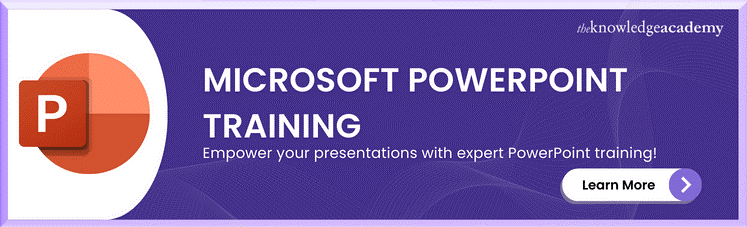
Understanding the PowerPoint Interface
The PowerPoint Program provides the presenter with an easy-to-use interface for designing and updating the presentation. It is important to master its main functions in order to conduct operations using this software with a level of proficiency.Here's a breakdown of the MS PowerPoint interface:
1) Ribbon: The Ribbon is located at the top of the MS PowerPoint window and has several tabs which include Home, Insert, Design, Transitions, etc.
2) Slides Pane: Slide pane which is positioned to the far left of the window, is the PowerPoint window. You will see there a collection of your slides examples (thumbnails) which enables you to adjust and customize them with greater ease. The floating pane of the editor lets you not only add, delete, duplicate, but also hide slides from there.
3) Notes Pane : The Notes pane is located below the Slides pane. It provides space for adding speaker notes or additional information related to each slide.
4) Slide Area : The Slide area occupies the central part of the PowerPoint window. It displays the selected slide, where you can add and arrange content such as text, images, charts, and multimedia elements .
5) Task Panes : Task panes are additional panels on the PowerPoint window's right side. They offer various functionalities such as formatting options, slide layouts, animations, etc. Task panes can be opened or closed based on your specific needs.
Understanding the MS PowerPoint interface will help you navigate the software effectively and make the most of its features. Whether you are creating slides, adding content, or applying formatting, having a good grasp of the interface ensures a smooth and productive experience .
Create impactful project timelines! Click to learn How to Make a Gantt chart in PowerPoint and impress with your project planning skills!
Features of MS PowerPoint
When it comes to creating captivating and professional presentations, MS PowerPoint stands out as versatile and feature-rich software. Its array of tools and functionalities enables users to bring their imagination and ideas to life. Moreover, it also helps engage their audience effectively .
From slide templates to multimedia integration, there are various Features of PowerPoint ; let's discuss some of them below.

1) Slide Templates : PowerPoint provides a collection of pre-designed templates that make it easy to create visually appealing slides.
2) Slide Master : The Slide Master feature allows users to define the overall layout, font styles, and colour scheme for the entire presentation .
3) Animations and Transitions : PowerPoint offers various animation effects and slide transitions to add visual interest and captivate the audience .
4) Multimedia Integration : Users can embed images, videos, and audio files directly into their presentations, enhancing the overall impact .
5) Collaboration Tools : MS PowerPoint allows multiple users to work on a presentation simultaneously, making it ideal for team projects and remote collaboration .
6) Presenter View : The Presenter View feature gives presenters access to speaker notes, a timer, and a preview of upcoming slides, enabling a seamless presentation experience .
These features collectively contribute to PowerPoint's versatility and make it a powerful tool for developing engaging and impactful presentations.
Take your Microsoft Office skills to the next level – sign up for our Power Apps and Power Automate Training !
Benefits of PowerPoint
PowerPoint is a very popular presentation software and for a good reason. It offers numerous benefits for users, from easy collaboration to ease of use. These are some of the key benefits of PowerPoint.

1) Visual Appeal : Microsoft PowerPoint allows you to create visually appealing presentations with its wide range of design tools and features . You can use templates, themes, and customisable layouts to make your slides visually engaging and professional .
2) Easy to Use : PowerPoint has a user-friendly interface, making it accessible to users of all levels. The intuitive tools and straightforward navigation make it easy to create, edit, and deliver presentations efficiently .
3) Flexibility : PowerPoint provides flexibility in terms of content creation. You can include various types of content, such as text, images, charts, graphs, videos, and audio files, to enhance your message and engage your audience effectively.
4) Organisation and Structure : PowerPoint offers features to help you organise and structure your content. You can create multiple slides, use slide masters for consistent formatting, and arrange the sequence of slides to create a logical flow .
5) Presenter Tools : PowerPoint includes built-in presenter tools that aid in delivering presentations smoothly. You can use presenter view to see your notes and upcoming slides while your audience sees only the presentation. Additionally, features like slide transitions and animations add visual interest and help you control the flow of information .
Land the job with ease! Learn how to ace your PowerPoint interview with tips to create slides that leave a lasting impression!
6) Collaboration and Sharing : PowerPoint allows for easy collaboration and sharing of presentations. Several users can simultaneously work on the same presentation, making it convenient for team projects. You can also share your presentations via email, cloud storage, or online platforms, ensuring easy access for viewers .
7) Integration With Other Tools : PowerPoint can seamlessly integrate with other Microsoft Office applications, such as Word and Excel. You can import data and charts from Excel or copy and paste content between different Office applications, saving time and effort .
8) Presenter-audience Interaction : PowerPoint provides features that facilitate interaction between the presenter and the audience. You can include interactive elements like hyperlinks, buttons, and quizzes to engage your audience and make your presentations more dynamic.
9) Portable and Accessible : PowerPoint presentations can be saved in various formats, such as .pptx or .pdf, making them easily accessible on different devices. This portability allows you to deliver presentations on laptops, tablets, or even projectors without compatibility issues .
10) Time and Effort Savings : PowerPoint simplifies the process of creating presentations, saving you time and effort. The pre-designed templates, slide layouts, and formatting options enable you to create professional-looking presentations efficiently .
Keynote vs. PowerPoint : Discover which tool is best for your presentations! Click to compare features and make the right choice!
How to Use PowerPoint to Create a Presentation?
Creating a presentation in PowerPoint is a simple process. Whether it's simple animations or explainer videos, learning How to Use PowerPoint is an important skill. Please find below the guide on how to create a presentation respectively::
1) Launch PowerPoint and choose a template, or start with a blank slide.
2) Add slides by clicking "New Slide" or using the shortcut key (Ctrl + M).
3) Customise slide content by entering text and inserting visuals.
4) Rearrange slides for a logical flow by dragging them in the slide navigation pane.
5) Apply slide transitions for visual effects in the "Transitions" tab.
6) Add animations to objects in the "Animations" tab.
7) Preview your presentation by clicking "Slide Show".
8) Save your presentation and choose a format (.pptx or .pdf).
9) Share your presentation via email, cloud storage, or collaboration tools.
By following these steps, you can create a well-structured and visually appealing presentation in Microsoft PowerPoint. Remember to keep your content concise, use engaging visuals, and practice your presentation skills to deliver an impactful presentation.
Unlock your full potential and optimise your productivity with our comprehensive Microsoft Office 365 Masterclass . Sign up now!
Tips for Creating Effective PowerPoint Presentations
PowerPoint presentations can be powerful tools for communicating information and engaging an audience. Consider the following PowerPoint Tips to create effective presentations .

1) Simplicity is Key : Keep your slides clean and uncluttered. Use concise bullet points and simple visuals to convey your message effectively .
2) Visuals Matter : Incorporate relevant, high-quality visuals such as images, charts, and diagrams to enhance understanding and engagement .
3) Limit Text : Avoid overwhelming your audience with excessive text on slides. Use brief phrases or keywords to communicate key points .
4) Choose Legible Fonts : Opt for clear and readable fonts that are easy to read, even from a distance. Maintain consistency in font styles throughout your presentation .
5) Consistent Design : Maintain a consistent design theme, including colours, fonts, and layout, to create a visually appealing and professional presentation.
6) Emphasise Important Points : Use visual hierarchy techniques, such as font size, colour, and formatting, to draw attention to essential information .
7) Use Transitions and Animations Sparingly : Incorporate slide transitions and animations thoughtfully, focusing on enhancing content and transitions without distracting the audience .
8) S lide Notes for Guidance : Utilise the slide notes feature to include additional details, explanations, or reminders for a well-prepared and confident presentation.
9) Practice and Time Yourself : Rehearse your presentation to ensure smooth delivery and stay within the allocated time. Practice helps you refine your content and delivery.
10) Engage the Audience : Encourage audience participation through interactive elements, questions, or discussions to foster engagement and make your presentation more memorable.
By implementing these tips, you can create effective MS PowerPoint presentations that capture attention, communicate information clearly, and engage your audience effectively.
Google Slides vs. PowerPoint : Which is best for you? Click to compare features and choose the right tool for your next presentation!
Alternatives to PowerPoint
Most of you are used to using PowerPoint for your presentation needs since it was the first option available to us through our academics. However, if you wish to check out alternative options to Powerpoint know if they work better for you, here are ten options that is worth a short:
5) Slidebean
6) Zoho Show
7) Google Slide
9) Beautiful.ai
10) Microsoft Sway
Conclusion
This blog walked you through What is PowerPoint and how it can aid you in curating compelling visual representations of the message you wish to get across. We discussed it features and the process of how you can create presentations on PowerPoint. Now take what you know and run with it explore your options with your templates and building new ones, let your creativity take its course.
Learn how to create customised slide shows in MS PowerPoint with our Microsoft PowerPoint MO300 Training .
Frequently Asked Questions
PowerPoint is widely used because it’s user-friendly, versatile, and familiar. It allows users to create structured, visually appealing presentations with various multimedia options. Its accessibility and integration with Microsoft Office make it a go-to tool for professionals, educators, and students.
PowerPoint isn't obsolete, but alternatives like Google Slides, Prezi, and Microsoft Sway are gaining popularity. These newer platforms offer cloud-based features, collaboration tools, and dynamic designs, appealing to users seeking more modern and interactive presentation solutions. However, PowerPoint remains widely used and relevant.
The Knowledge Academy takes global learning to new heights, offering over 30,000 online courses across 490+ locations in 220 countries. This expansive reach ensures accessibility and convenience for learners worldwide.
Alongside our diverse Online Course Catalogue, encompassing 17 major categories, we go the extra mile by providing a plethora of free educational Online Resources like News updates, Blogs , videos, webinars, and interview questions. Tailoring learning experiences further, professionals can maximise value with customisable Course Bundles of TKA .
The Knowledge Academy’s Knowledge Pass , a prepaid voucher, adds another layer of flexibility, allowing course bookings over a 12-month period. Join us on a journey where education knows no bounds.
The Knowledge Academy offers various Microsoft Excel Training & Certification Course , including Microsoft Excel Masterclass Course, Six Sigma Black belt Microsoft Excel VBA and Macro Training and Excel for Accountants Masterclass Course. These courses cater to different skill levels, providing comprehensive insights into Excel Cheat Sheet: A Beginner's Guide .
Our Office Applications Blogs covers a range of topics offering valuable resources, best practices, and industry insights. Whether you are a beginner or looking to advance your skills, The Knowledge Academy's diverse courses and informative blogs have you covered.
Upcoming Office Applications Resources Batches & Dates
Fri 21st Feb 2025
Fri 25th Apr 2025
Fri 20th Jun 2025
Fri 22nd Aug 2025
Fri 17th Oct 2025
Fri 19th Dec 2025
Get A Quote
WHO WILL BE FUNDING THE COURSE?
My employer
By submitting your details you agree to be contacted in order to respond to your enquiry
- Business Analysis
- Lean Six Sigma Certification
Share this course
Biggest christmas sale.

We cannot process your enquiry without contacting you, please tick to confirm your consent to us for contacting you about your enquiry.
By submitting your details you agree to be contacted in order to respond to your enquiry.
We may not have the course you’re looking for. If you enquire or give us a call on 01344203999 and speak to our training experts, we may still be able to help with your training requirements.
Or select from our popular topics
- ITIL® Certification
- Scrum Certification
- ISO 9001 Certification
- Change Management Certification
- Microsoft Azure Certification
- Microsoft Excel Courses
- Explore more courses
Press esc to close
Fill out your contact details below and our training experts will be in touch.
Fill out your contact details below
Thank you for your enquiry!
One of our training experts will be in touch shortly to go over your training requirements.
Back to Course Information
Fill out your contact details below so we can get in touch with you regarding your training requirements.
* WHO WILL BE FUNDING THE COURSE?
Preferred Contact Method
No preference
Back to course information
Fill out your training details below
Fill out your training details below so we have a better idea of what your training requirements are.
HOW MANY DELEGATES NEED TRAINING?
HOW DO YOU WANT THE COURSE DELIVERED?
Online Instructor-led
Online Self-paced
WHEN WOULD YOU LIKE TO TAKE THIS COURSE?
Next 2 - 4 months
WHAT IS YOUR REASON FOR ENQUIRING?
Looking for some information
Looking for a discount
I want to book but have questions
One of our training experts will be in touch shortly to go overy your training requirements.
Your privacy & cookies!
Like many websites we use cookies. We care about your data and experience, so to give you the best possible experience using our site, we store a very limited amount of your data. Continuing to use this site or clicking “Accept & close” means that you agree to our use of cookies. Learn more about our privacy policy and cookie policy cookie policy .
We use cookies that are essential for our site to work. Please visit our cookie policy for more information. To accept all cookies click 'Accept & close'.
What Is Presentation Software? (Ultimate Guide)
In an era where effective communication is key, presentation software has become an essential tool for businesses, educators, and creatives alike. Whether you’re pitching a product, sending event guides, delivering a speech, or training a team, the right presentation software can help you convey your message in a clear, compelling, and memorable way.
Presentation platforms can also offer additional perks like asset management, analytics, collaboration, and more.
In this ultimate guide, we’ll explore what presentation software is, the different types available, their key use cases, and how to choose the right solution for your needs.
What Is Presentation Software?
Presentation software is a tool or technology used to create slideshows that visually support spoken content. It allows users to combine text, images, graphics, and multimedia into a sequence of slides that can be projected on a screen or shared digitally. These programs are widely used in various settings, from classrooms and conferences to boardrooms and marketing pitches.
At its core, presentation software helps users organize information in a visually engaging format that enhances storytelling. It enables presenters to structure their content logically, add visual aids to emphasize key points, and keep their audience engaged.
Types of Presentation Software
Presentation software comes in various forms, each with unique features tailored to different needs. Here are the primary types:
Traditional Slide Deck Software : These are the most common types of presentation software, featuring a slide-by-slide format where users can insert text, images, and basic animations. Examples include PowerPoint and Google Slides.
Interactive Presentation Platforms : These go beyond the traditional static slides, offering interactive elements, multimedia integration, and advanced analytics to track viewer engagement. DIGIDECK is a top example in this category.
Collaborative Presentation Tools : Focused on teamwork, these platforms allow multiple users to collaborate in real-time on a presentation. Google Slides, DIGIDECK, and Prezi are popular tools in this space.
AI-Powered Presentation Builders : Leveraging artificial intelligence, these tools help users create visually appealing presentations with minimal effort. Beautiful.ai is a top player in this category.
Use Cases for Presentation Software
Presentation software is versatile and can be used in various scenarios. Here are some common use cases:
- Sales and Marketing Pitches : Presentation software is essential for creating persuasive sales decks that showcase products and services, highlight key benefits, and close deals.
- Educational Presentations : Teachers and educators use presentation software to organize lessons, display key points, and incorporate multimedia to enhance learning.
- Corporate Training : Companies use presentations to onboard new employees, train staff on new processes, and ensure consistent messaging across departments.
- Investor Pitches : Entrepreneurs and startups rely on presentation software to create compelling pitch decks that communicate their business ideas, financial forecasts, and growth potential to potential investors.
- Conferences and Keynotes : Industry leaders and speakers use presentation software to create impactful visuals that support their speeches and engage large audiences.
Benefits of a Presentation Platform
While traditional presentation software offers basic features, modern presentation platforms like DIGIDECK provide several advanced benefits:
- Engaging Multimedia : Incorporating videos, animations, and interactive elements can make presentations more dynamic and engaging.
- Viewership Analytics : With platforms like DIGIDECK, you can track how your audience interacts with your presentation, allowing for more informed follow-up and strategy adjustments.
- Automation : Presentation platforms can streamline the creation process by automating repetitive tasks, saving time, and ensuring consistency across presentations.
- Customization : Tailor your presentations to different audiences with easy customization options , ensuring your message resonates with specific groups.
- Cloud-Based Accessibility : Modern presentation platforms are often cloud-based, allowing for easy access, sharing, and collaboration from anywhere.
6 Top Presentation Software Solutions
There are many presentation tools on the market, each catering to different needs and preferences. Here are six top options:
DIGIDECK is a cutting-edge presentation platform designed to create interactive, multimedia-rich presentations. It stands out with its powerful viewership analytics, which provide insights into who opened your presentation, when, and how long they viewed each slide for intentional, personalized follow-ups or for teachers and trainers to track participation.
With automation features, endless customization options, and robust CRM integrations, DIGIDECK is ideal for sales teams, marketers, and professionals looking to create compelling, data-driven presentations.
Microsoft PowerPoint is one of the most widely used presentation tools, known for its simplicity and familiar feature set. It offers a range of templates, design tools, and animations, making it a go-to option for users who need a reliable, traditional slide deck format.
Prezi offers a more dynamic approach to presentations with its zoomable canvas format. Instead of linear slides, Prezi allows users to create presentations that flow seamlessly between topics, offering a more engaging and non-linear way to present information.
Beautiful.ai leverages artificial intelligence to help users create aesthetically pleasing presentations quickly. It offers smart templates and design suggestions, making it an excellent choice for users who want to focus on content while ensuring their presentation looks professional and polished.
Google Slides is a cloud-based presentation tool that allows for real-time collaboration. It integrates with other Google Workspace apps and offers easy sharing options, making it popular for teams working together on presentations from different locations.
Keynote is Apple’s presentation software, known for its sleek design and powerful graphics capabilities. It’s a great option for Mac users who want to create appealing presentations with minimal effort.
Choosing the Right Presentation Software
Selecting the right presentation software depends on your specific needs and goals. Here are a few factors to consider:
- Functionality : Do you need basic slide-building capabilities, or are you looking for advanced features like interactivity and analytics?
- Ease of Use : Consider how user-friendly the software is. Some platforms are familiar and intuitive while others have a steep learning curve.
- Collaboration : If your team works remotely or requires real-time collaboration, look for cloud-based options like Google Slides or DIGIDECK.
- Customization : Ensure the software allows you to customize your presentations to suit different audiences and purposes.
- Analytics : If you need insights into how your audience interacts with your presentation, choose a platform with viewership analytics.
Ready for a Presentation Software That Goes to Work for You?
Presentation software is a valuable tool in today’s digital age for virtual and in-person presentations that need to make an impact. While some platforms like PowerPoint and Google Slides accomplish simple presentation needs, more robust tools like DIGIDECK are preferred for sales and marketing teams thanks to time-saving automations, viewership analytics, and CRM integrations.
DIGIDECK goes above and beyond a simple slide-by-slide presentation and allows your teams to collaborate remotely, customize for each prospect in just a few clicks, and saves hours each week with global update features, a centralized asset library, and pre-built slides.
Ready to see how the DIGIDECK presentation software can support your revenue efforts? Request a demo today to learn more.
Get Started
You’re ready to get in touch. Let’s see what we can build together.
612-206-3890
© Sportsdigita 2024. All rights reserved. Privacy Policy | Terms of Service

IMAGES
COMMENTS
Sep 5, 2023 · Prezi is a presentation software that uses a non-linear, zooming presentation format. This allows users to create presentations that are more engaging and interactive. It is available for all platforms. 5. Canva. Canva is a cloud-based graphic design platform that can also be used to create presentations.
Jul 30, 2024 · 3 Cons of Presentation Software. For all the benefits of presentation software, they do have their drawbacks. You also need to be aware of a few challenges when you use presentation software for your next presentation. Going Overboard - Presenters' most common mistake with their presentation is to include too many multimedia effects. It is ...
Aug 29, 2013 · Explain the uses of presentation software . For example, to improve public speaking; to convey lectures; to display project reports; to efficiently present sales or marketing ideas. A presentation program is software put together to exhibit information in the form of a slide show. It has three major components: an editor that permits text to be ...
Nov 30, 2024 · PowerPoint is a presentation software developed by Microsoft that is widely used to create slideshows that combine text, images, and multimedia. It helps users deliver content in a structured and engaging way. This blog will explore What is PowerPoint, its key features, benefits, design tips, and alternatives for impactful presentations.
Sales and Marketing Pitches: Presentation software is essential for creating persuasive sales decks that showcase products and services, highlight key benefits, and close deals. Educational Presentations: Teachers and educators use presentation software to organize lessons, display key points, and incorporate multimedia to enhance learning.
Jun 27, 2024 · Here's a list of popular presentation software programs you can compare to help you find one best suited to your goals: Microsoft PowerPoint This program is the original slideshow presentation application. Its familiar and easy-to-use interface makes it many people's favourite software program for presentations. It offers several unique ...